Knowledge Base
- Home
- Knowledge Base
How to Update Firmware in UNV-Link Mobile App
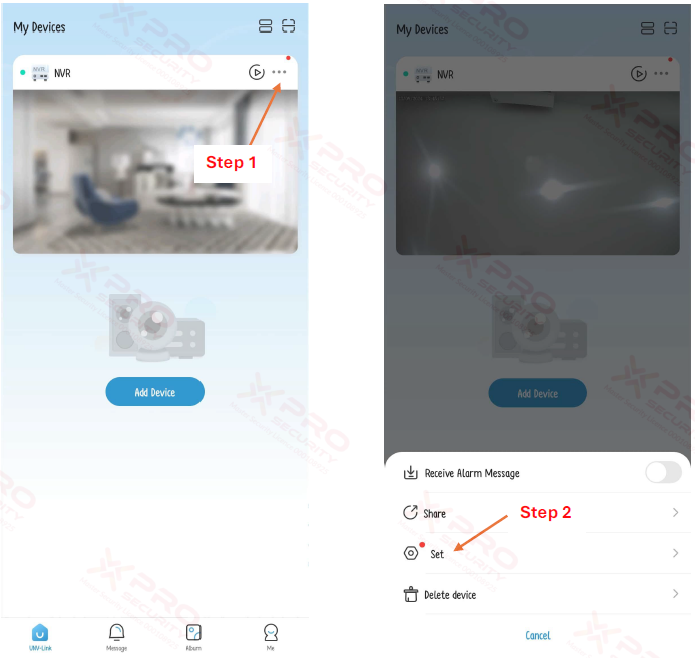
Step 1: Click the 3 dot buton to update NVR and camera firmware.
Step 2: Click “Set”.
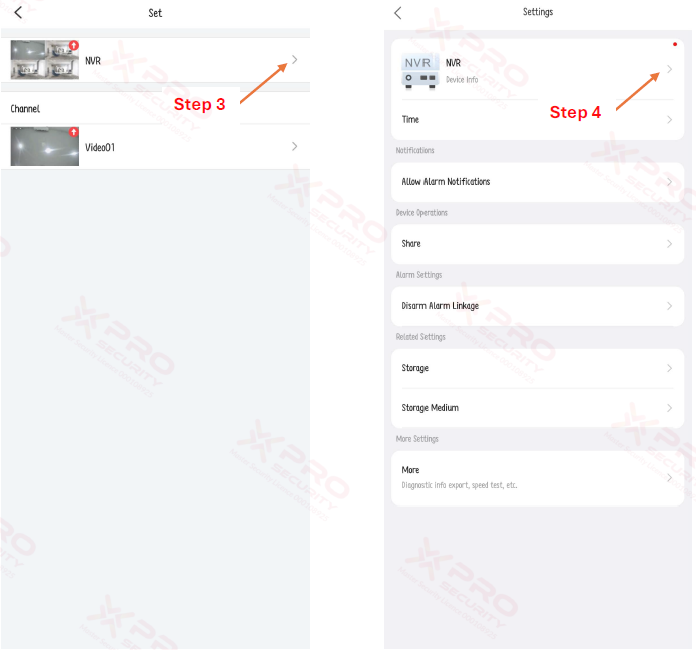
Step 3: Click the arrow to open the NVR settings menu.
Step 4: Click the arrow.
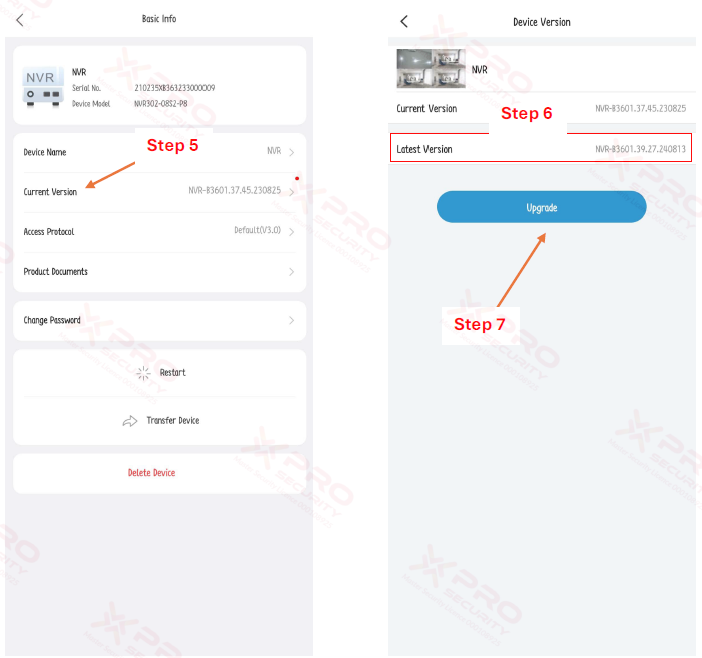
Step 5: Click “Current Version”.
Step 6: When you see the latest version informaon, it confirms that the NVR can be updated.
Step 7: Click “Upgrade”.
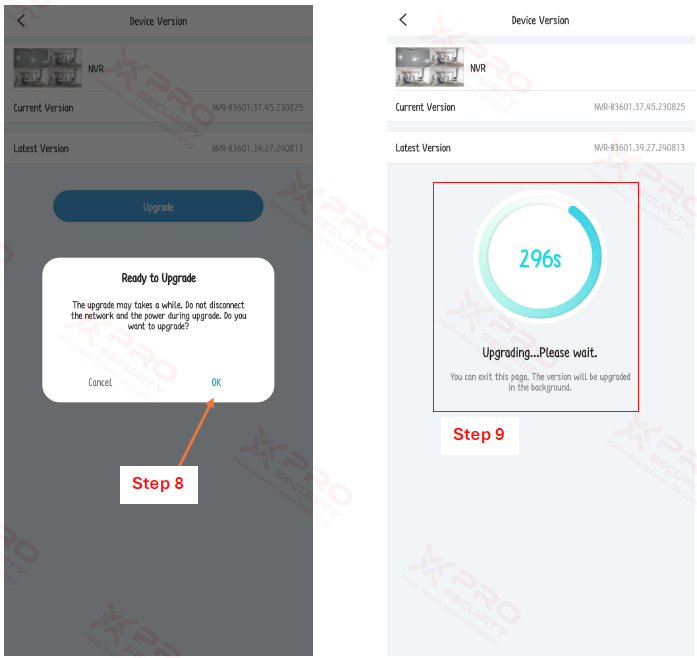
Step 8: Click “OK”.
Step 9: Wait unl upgrading NVR firmware finishes.
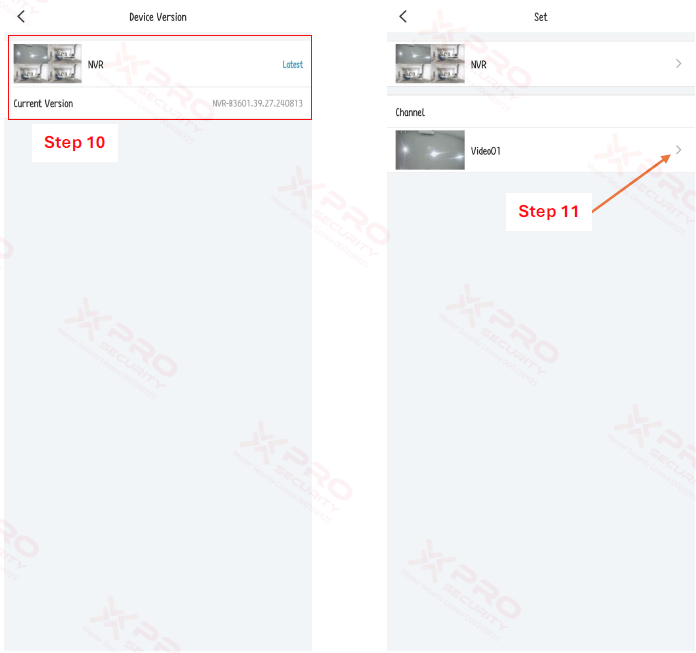
Step 10: When the latest version informaon is no longer available, it indicates that the NVR firmware has been successfully updated.
Step 11: Click the arrow to open the camera settings menu.
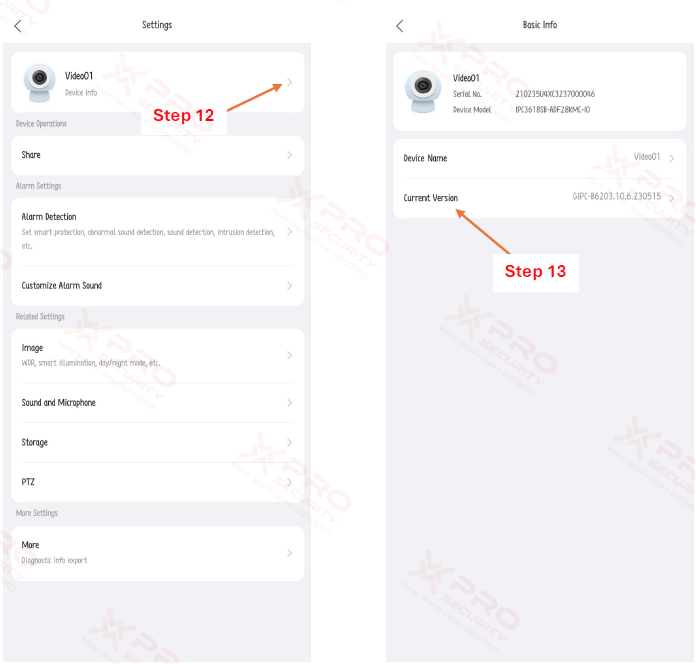
Step 12: Click the arrow.
Step 13: Click “Current Version”.
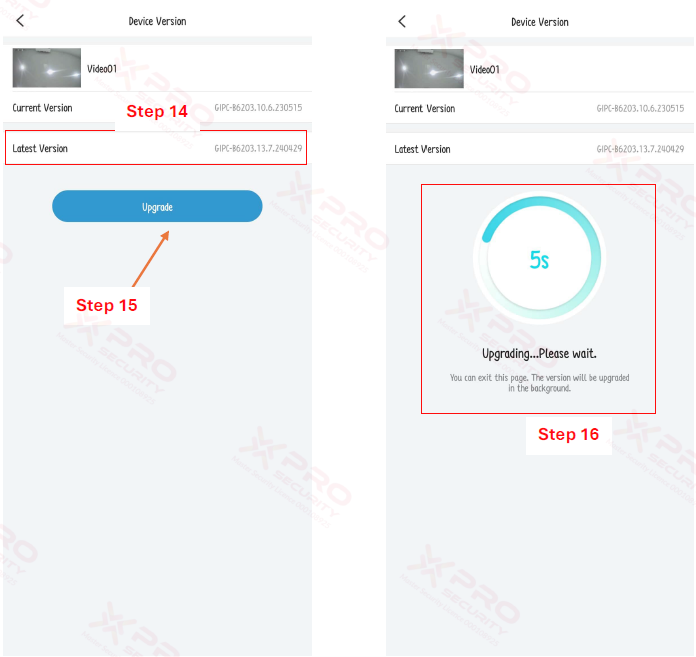
Step 14: When you see the latest version information, it confirms that the camera can be updated.
Step 15: Click “Upgrade”.
Step 16: Wait until upgrading camera firmware finishes.
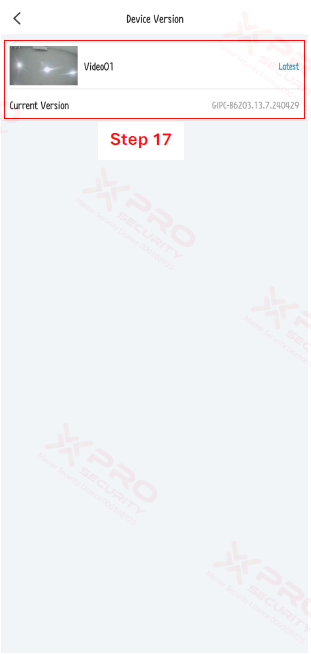
Step 17: When the latest version information is no longer available, it indicates that the camera firmware has been successfully updated.
Contact Us Today For A Quote
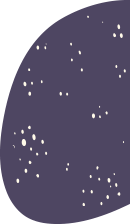
Copyright © 2024 Xpro Group Pty Ltd TA/S Xpro Security