Knowledge Base
- Home
- Knowledge Base
How to Open, Setting, and Download Playback on EZStation Application
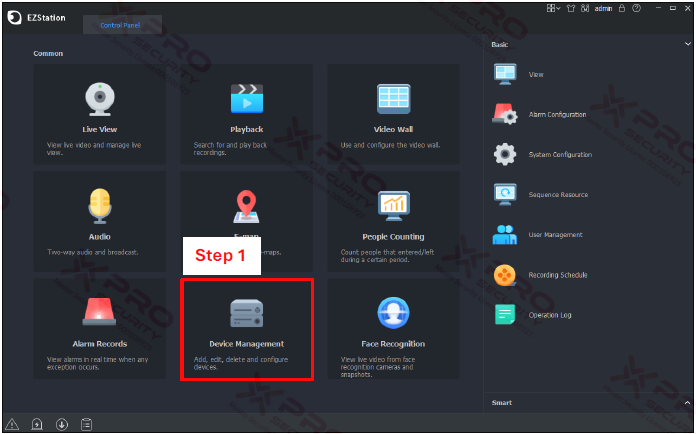
Step 1: Click on “Device Management”.
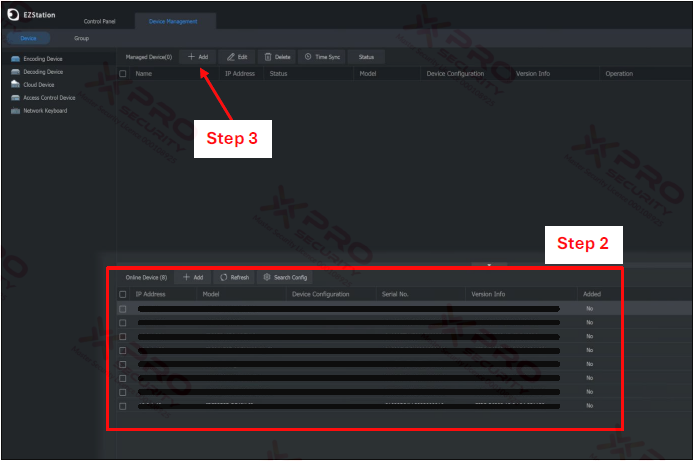
Step 2: These are the devices that are connected to your network.
Step 3: Click on “Add”.
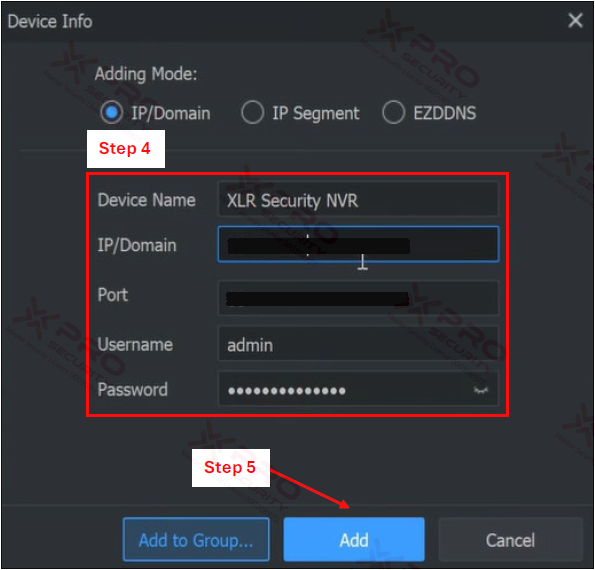
Step 4: Enter Device Name, IP Address, Port, Username, and Password.
Step 5: Click on “Add”.

Step 6: Make sure your device status is online. If it's offline, it means that the username, password, or device IP address you entered is incorrect.
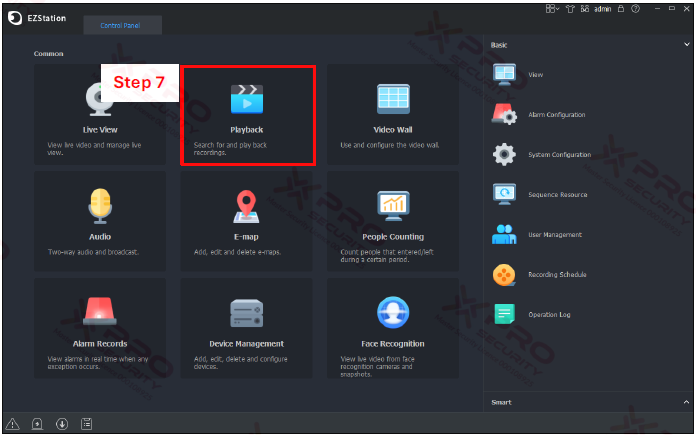
Step 7: Click on “Playback”.
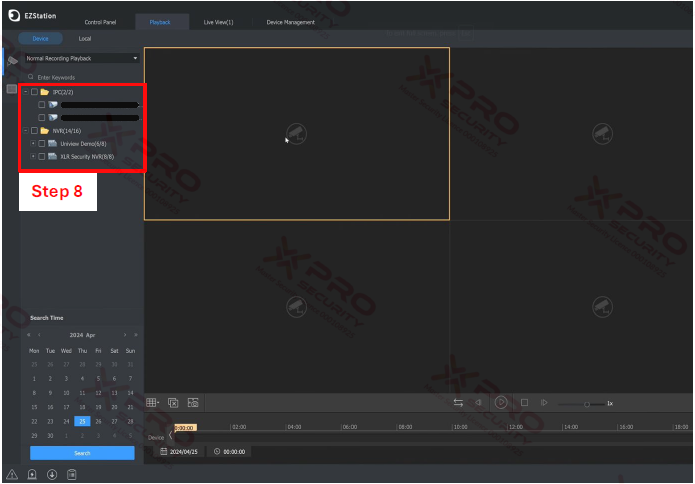
Step 8: Select your device by clicking on the check box next to your device.
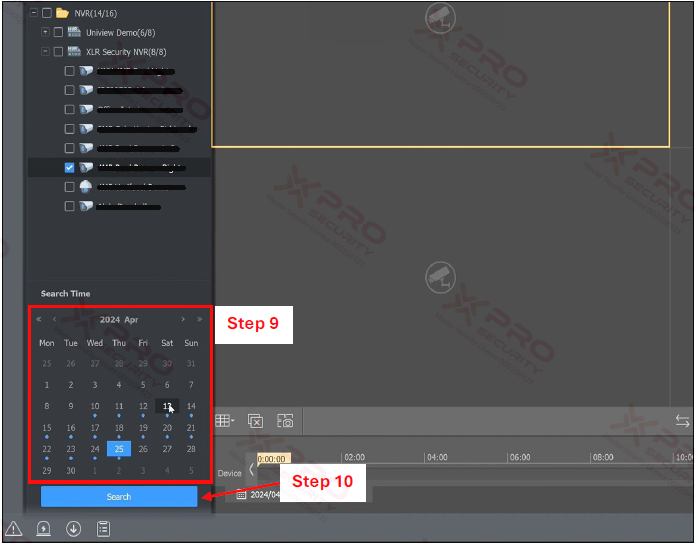
Step 9: Determine the date. Make sure to select the ladder with a dot below it, as this indicates that there is a recording on that date.
Step 10: Click on “Search”.

Step 11: Playback starts. Red bars indicate motion was detected at that time, and blue bars indicate no motion.

Step 12: Click on the “Download”.
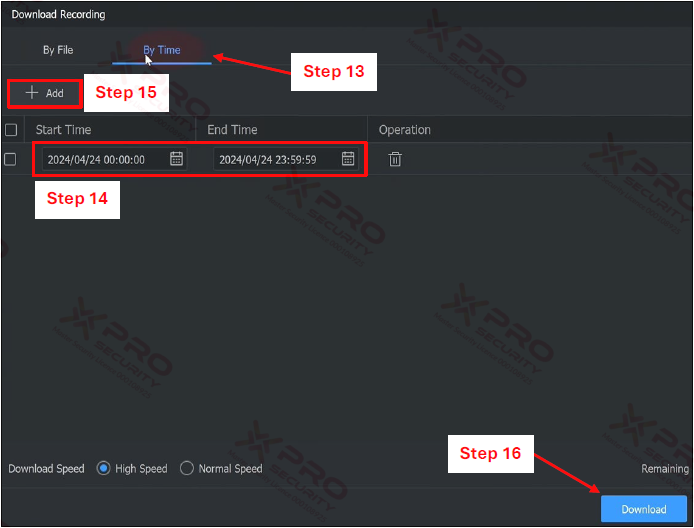
Step 13: Click on “By Time”.
Step 14: Specify the playback time to download.
Step 15: If you want to download more than one playback, click "Add".
Step 16: Click on “Download”.
Contact Us Today For A Quote
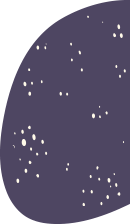
Copyright © 2024 Xpro Group Pty Ltd TA/S Xpro Security